Guest Help
Welcome to Viva Roadmap
To get started, you will need to login.
From the home page a simple login form prompts you to login to the application. You will need to enter your username and password to continue.
If you are having issues logging in, check what to do next. If you have been invited to register for a new account, the registration page provides additional information.
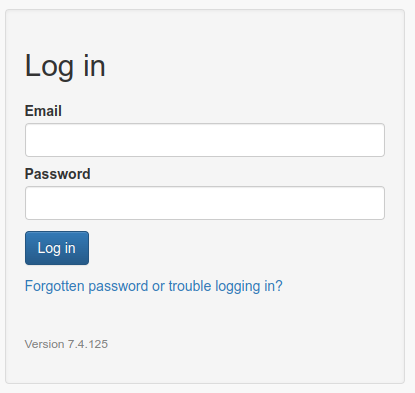
IMPORTANT: if you see any other page than a study app page with your organizations’s logo and a login form (for example, you see a browser warning) or anything else that you don’t expect, do not continue. Close your browser tab and report it to your app administrator (VivaROADMaP@hphci.harvard.edu).
First Login
The first time you login you should use the temporary password you were provided when your account was set up. Enter your username and temporary password, then click Login.
Now you will need to change your temporary password. Enter the temporary password that you were provided into Current password and a new password into the Enter new password and Password confirmation fields, then click Update. If you use a password manager, save this new password now.

After this step you will be taken to the home page. Future logins will not require all these steps.
NOTE: It is highly recommended that you use a password manager to generate a new password. This will make it easier to generate a truly random password of sufficient complexity, and to store the password for future use.
Future logins
To login to the app for all future logins, go to the login page as before. The page will prompt you for your email and password. Enter these fields then click Log in.
If all of the entered details are correct, you will be logged in successfully and can continue using the app. If any one of the details is incorrect, you will need to try again.
Logging in from bookmarks or notification emails
If you click a bookmarked search or report, or a link in an app notification email, you will be prompted to login if you do not already have an active session in your browser. After logging in you will be taken to the page you requested.
Forgotten password or locked account
You have 8 attempts to login successfully, after which point your account will be locked for one hour (dependent on server configuration). If you have forgotten your password, or need your account unlocked faster, contact the app administrator for a password reset.